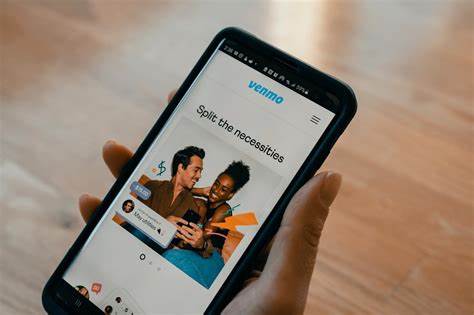Venmo has become a household name in the realm of digital payments, offering a convenient and user-friendly way to send and receive money, split bills, and settle expenses among friends and family. If you’re new to how to use venmo, this step-by-step guide will walk you through the process of setting up an account and making transactions, ensuring you can harness the power of this popular payment platform with confidence.
Download and Install Venmo
Contents
- Begin by downloading the Venmo app from your device’s app store (available for both iOS and Android).
- Install the app and open it to start the setup process.
Create Your Venmo Account
- Follow the prompts to enter your personal information, including your legal name, date of birth, and phone number.
Link a Payment Method
- After creating your account, Venmo will prompt you to link a payment method. You can link your bank account, credit card, or debit card.
- Enter the required details and verify your payment method as prompted.
Verify Your Identity
- To increase your transaction limits and access additional features, Venmo may request additional information for identity verification. This can include your Social Security number and other personal details.
Exploring the Venmo Interface
- Familiarize yourself with the Venmo app’s main sections, including the home feed, notifications, and settings.
- Take note of the “Pay or Request” button, which is used to initiate transactions.
Sending Money
- Tap the “Pay or Request” button.
- Select a recipient from your Venmo contacts or enter their username or phone number.
- Enter the payment amount and optionally add a note or description.
- Choose your payment method (Venmo balance, linked bank account, or card).
- Review the details and tap “Pay” to confirm the transaction.
Requesting Money
- Tap the “Pay or Request” button.
- Select a recipient or enter their information.
- Enter the payment amount and specify that you’re requesting money.
- Add a note if needed and tap “Request.”
Splitting Bills
- To split a bill with multiple people, use the “Split” feature when making a payment.
- Add the recipients and adjust the amounts to split the payment accordingly.
Receiving and Withdrawing Money
- When someone sends you money, you’ll receive a notification. The funds will be added to your balance.
- You can leave the funds in your balance for future payments or choose to transfer them to your linked bank account.
Privacy and Settings
- Explore the privacy settings in Venmo to control who can see your transactions and activity.
- Customize your notification preferences and other app settings.
Venmo simplifies the world of digital payments, making it easy to send and receive money while maintaining a social and interactive element. By following this step-by-step guide, you’ll be well-equipped to navigate the app, initiate transactions, split bills, and manage your finances with confidence. As you become more familiar with the platform, you’ll discover the convenience and versatility that brings to your everyday payment needs.